Onboarding FAQs
Onboarding FAQs
Why Choose MARLO?
MARLO is a digital platform built for Eye Care Professionals, their staff, and patients. It simplifies contact lens ordering with direct-to-patient shipping, automates reorder reminders, and offers helpful educational tools.
By streamlining routine tasks, MARLO enables your team to focus on what matters most, delivering a better experience for patients during their visit. After all, what’s great for the patient is great for the practice.
MARLO enables seamless contact lens ordering with shipping direct to patient, efficient order tracking and management, automated re-order reminders, and easy access to patient educational resources. The results for you? Keeping patients and reorders in your practice.
Yes! Get in touch with a digital specialist to schedule a demo if you would like to experience MARLO first-hand before committing. Or to find more schedule a demo.
Yes. We offer multi-account management, designed for practices with multiple locations.
Multi-location groups can manage all office locations—from one central dashboard—providing business leaders a full view of operations across the entire network of practices. If your practice has more than one location, contact us to learn more about how MARLO can provide your team the flexibility and control they need.
Getting Started with MARLO
Getting started with MARLO is simple and designed to get your practice up and running quickly. Here’s what you’ll need to do:
- Create Your MARLO Account: Visit meetmarlo.com and click “Sign Up.” Enter your practice details, including your practice name, contact information of the person who will be the main account administrator, and user account setup.
- Select your distribution partner: Choose your preferred distributor from the available list in MARLO. You’ll need your distributor account number handy. Linking your distributor allows MARLO to pull in your available inventory and pricing for accurate ordering.
- Set Up Payment Processing via Stripe: Follow the prompts to securely link your business bank account through Stripe.
- Configure Your Product Catalog: Once your account been verified by your distribution partner, you can customize your MARLO catalog to reflect the brands, products, and lens types your practice offers. You can adjust pricing, display options, and available inventory so your patients see the correct options when reordering.
- Optional: Add Practice Branding (for Pro and Pro Plus members): As a MARLO Pro and ProPlus member, you can customize branding options, upload your practice logo and tailor patient-facing communications to match your practice's look and feel.
- Quick Start Orientation: Once your setup is complete, access the in-app walkthrough and quick-start guide to familiarize yourself with the MARLO dashboard, patient management tools, and ordering processes.
To fully set up your MARLO account, you'll need the following information ready:
- Practice Information:
• Name and physical address of your practice
• Contact details (phone, email, etc.) - Alcon Account Information:
• Your distributor name and Alcon account number (this links your inventory and ordering processes directly to MARLO) - Payment Setup (via Stripe):
• Your practice’s bank account details (account number, routing number)
• Business information, including Tax ID number (EIN) to receive deposits for MARLO and personal information (SSN) in order to comply with United States know your customer regulations
• Legal business name and official business address (exactly as registered) - Catalog Set-up:
• Recent patient price list of contact lenses you are currently fitting
Having all this information at hand will streamline your onboarding experience, letting you quickly take full advantage of MARLO’s features.
Visit meetmarlo.com and simply click "Get Started" to create a MARLO account for a new practice location.
If you would like for these accounts to be linked, you can reach out to a digital specialist at [email protected]
Connecting your distributor account is an important step. Here’s how to do it:
- Log into your MARLO account at meetmarlo.com and navigate to your account settings.
Access Account Settings:
Click edit my settings under My Shortcuts or click here to access your account settings"
Link here - https://meetmarlo.com/settings/account
Select Your Distributor:
Under the “Distributor Information” section, choose your distributor from the provided list. (Common options may include ABB, WVA, and others.)
Enter Your Distributor Account Details:
Provide the following information:
• Distributor account number
• Any other required identifying details (if prompted, such as your ship-to number) Double-check for accuracy to prevent setup delays.
• Having issues? Click the "where can I find my account number" link for help.Submit and Await Verification:
Once entered, submit your details. Distributor connection typically takes 2–3 business days to complete. You'll receive a confirmation notification once the setup is finalized and your account is fully linked.
Troubleshooting Tip:
If you don’t receive confirmation within 3 business days, or if your distributor isn’t listed, contact MARLO Care for assistance at [email protected] or call them at 1-844-261-5187.
Yes, it is safe to link your bank account with Stripe. MARLO partners with stripe provide secure payment processing through MARLO.
If you're not quite ready to complete setup but still want a closer look, we recommend reaching out to a MARLO Digital Specialist for a walkthrough. They can demo the platform’s key features without requiring you to set up payments or inventory right away. Request a demo.
Make the Most of MARLO
Every time a patient visits your office for an exam, it’s a great opportunity to introduce—or reintroduce—them to MARLO. Here’s how it works:
- Have the patient scan your office’s unique MARLO QR code.
- This adds them to your “Upcoming Patients” queue in MARLO.
- After the exam, your staff can enter the new prescription and begin placing the order.
- Complete the order in-office, or send the patient a link to order when it's convenient for them.
- MARLO will remind your patients to complete their order or reorder by sending a text message or email.
Yes. To change your membership level, all you have to do is login to your MARLO dashboard and click here to access account settings. Locate the MARLO membership section, and click the pencil icon to make edits. From there you can choose which level is right for you!
You can manage your catalog at any time by accessing the ECP catalog here.
From here, click "Add product" to view products not yet priced in MARLO.
Find the patient under "Upcoming Patients" or click "Enter Patient" to place an order.
Select Patient Management from the top of your MARLO Portal and click into Patient Profiles. You can Merge, Edit or Archive patients from this page.
Yes. Navigate to Settings > practice information. From there, enter your hours of operation for each day of the week. These hours may be referenced in follow-up communications and help MARLO tailor outreach to your patients more effectively.
If you are a Pro or ProPlus member, click here to access your custom branding page. Go to Settings > Custom Branding. Upload your logo and select a color palette to match the look and feel of your practice.
Yes. MARLO’s user management tools let you invite your staff, assign roles, and control access levels. Just go to Settings > User Management and follow the prompts to add users and manage permissions.
MARLO University is an in-app training hub. It includes interactive Smart WalkThroughs, helpful prompts, and tooltips that guide you and your team through key workflows—like placing your first order, setting up catalogs, and managing users. It’s a great resource to onboard new staff or refresh your team’s knowledge.
Yes. Go to Settings > MARLO Preferences in your practice portal to set the frequency, or turn off exam reminders.